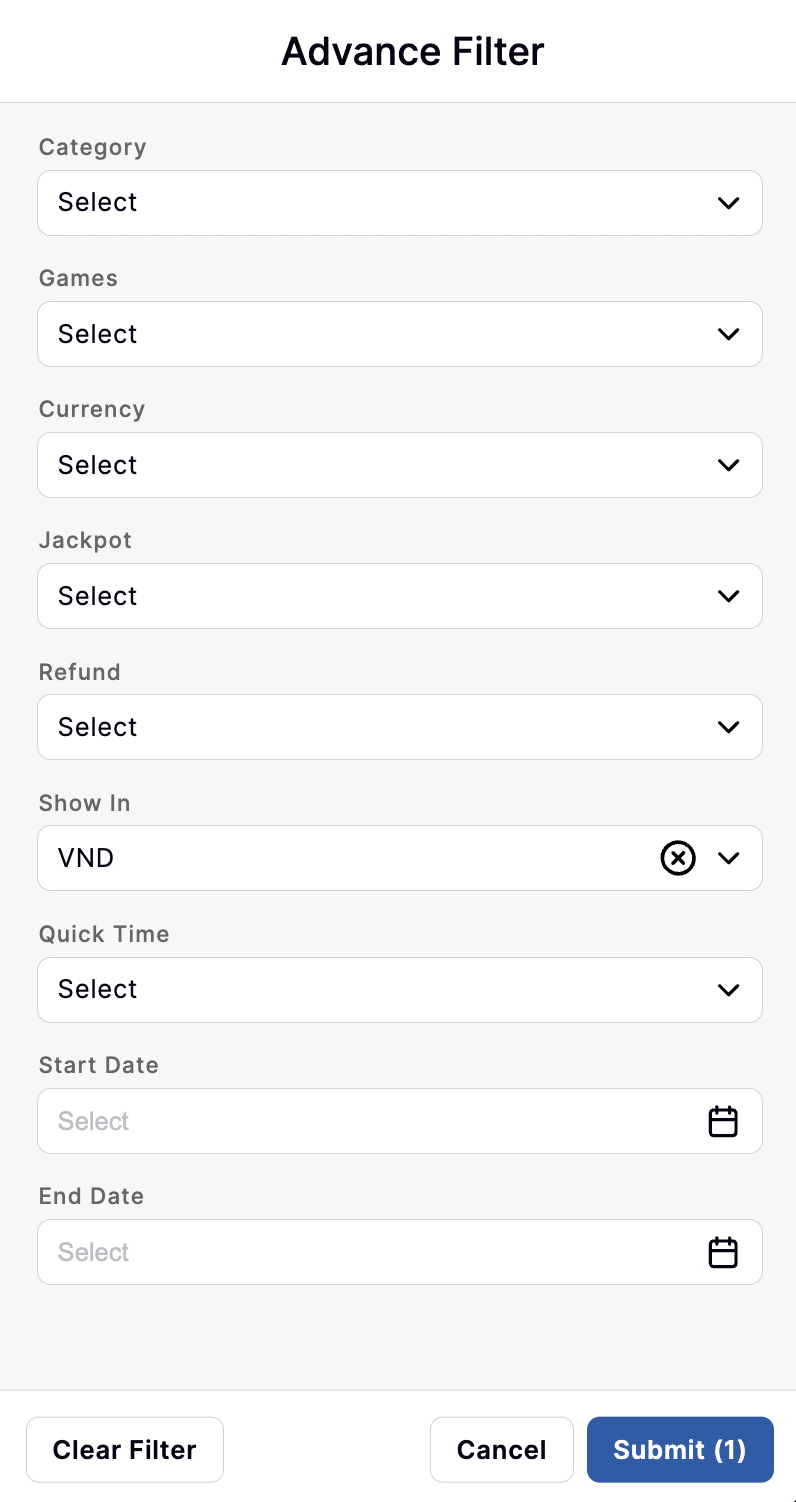Reports
The Nautilus' Report system brings the most valued information to the Operator. The data from the Report could point out the problems realtime therefore the Operator always ready for any urgent cases.
Nautilus's Report system will focus on 5 main reports:
- Platform Report: the report of device's platforms have been used by Players
- Currency Report: the report of currencies have been used by Players
- Game Report: the games performance from the Business view
- Player Report: the player performance from the Business view
- Agent Report: the agent performance from the Business view
- SBO Report: the players' betting data from SBO's Sport
Platform Report
The Platform report will list out the devices' platforms that Players are using. According to that, the Operator knows how did these platforms contribute to the Gaming (or Business) performance.
How to access to the Platform report:
- After signed in, click on Reports on the left menu
- Click on Platform Report
Summary

After accessed to the Platform Report, the Summary page will be displayed with the list of devices' platforms.
- Platform column: the name of the platforms (Web iOS, Web Android, Web Desktop, App iOS and App Android)
- Players column: the number of Players who are using this platform
- Sessions column: the numnber of Sessions have been made for the Players using this platform
- Bet column: the total Betting amount of the Players using this platform
- Payout column: the total Payout amount has been paid to the Players using this platform
- GGR column: the total GGR (aka Company GGR) gained from the Players using this platform
- JP Contribution column: the total amount has been contributed to the Jackpot
- JP Win column: the total Jackpot Winning amount has been paid to the Players using this platform
- Total Fee column: the total Fee amount has been gained from Players using this platform
- Total Refund column: the total Refund amount has been sent to Players using this platform
- Player W/L column: the total GGR of Players using this platform
Details
When clicking on a particular Platform at the Summary page, the Detail page of that Platform will be displayed.
- Date & Time column: the time of this betting request
- Platform column: the using platform of Player
- Currency column: the using currency of Player
- Game column: the game that Player has bet
- Category column: the category of the game
- Session ID column: the id of the session
- Player column: the display name of Player
- Bet column: the total bet amount of Player
- Payout column: the winning amount of Player
- GGR column: the revenue of Company from this bet
- JP Contribution column: the total amount that has been contributed to the Jackpot
- JP Win column: the total Jackpot winning amount of Player
- Total Refund column: the refund amount that has been sent to Player (if any)
- Player W/L column: the gained amount of Player from this bet
Currency Report
The Currency report will list out the currencies that Players are using. According to that, the Operator knows how many currencies and which one is the most used in the game
How to access to the Currency report:
- After signed in, click on Reports on the left menu
- Click on Currency Report
Summary

After accessed to the Currency Report, the Summary page will be displayed with the list of currencies.
- Currencies column: the name of the currencies (Nautilus supports VND, VND1000, USD, CNY, NTD, MYR, IDR, THB)
- Players column: the number of Players who are using this currency
- Sessions column: the numnber of Sessions have been made for the Players using this currency
- Bet column: the total Betting amount of the Players using this currency
- Payout column: the total Payout amount has been paid to the Players using this currency
- GGR column: the total GGR (aka Company GGR) gained from the Players using this currency
- JP Contribution column: the total amount has been contributed to the Jackpot
- JP Win column: the total Jackpot Winning amount has been paid to the Players using this currency
- Total Fee column: the total Fee amount has been gained from Players using this currency
- Total Refund column: the total Refund amount has been sent to Players using this currency
- Player W/L column: the total GGR of Players using this currency
Details
When clicking on a particular Currency at the Summary page, the Detail page of that Currency will be displayed.
- Date & Time column: the time of this betting request
- Platform column: the using platform of Player
- Currency column: the using currency of Player
- Game column: the game that Player has bet
- Category column: the category of the game
- Session ID column: the id of the session
- Player column: the display name of Player
- Bet column: the total bet amount of Player
- Payout column: the winning amount of Player
- GGR column: the revenue of Company from this bet
- JP Contribution column: the total amount that has been contributed to the Jackpot
- JP Win column: the total Jackpot winning amount of Player
- Total Refund column: the refund amount that has been sent to Player (if any)
- Player W/L column: the gained amount of Player from this bet
Game Report
The Games report will list out the games that Players have bet. According to that, the Operator knows which games have the best performance.
How to access to the Game report:
- After signed in, click on Reports on the left menu
- Click on Game Report
Summary
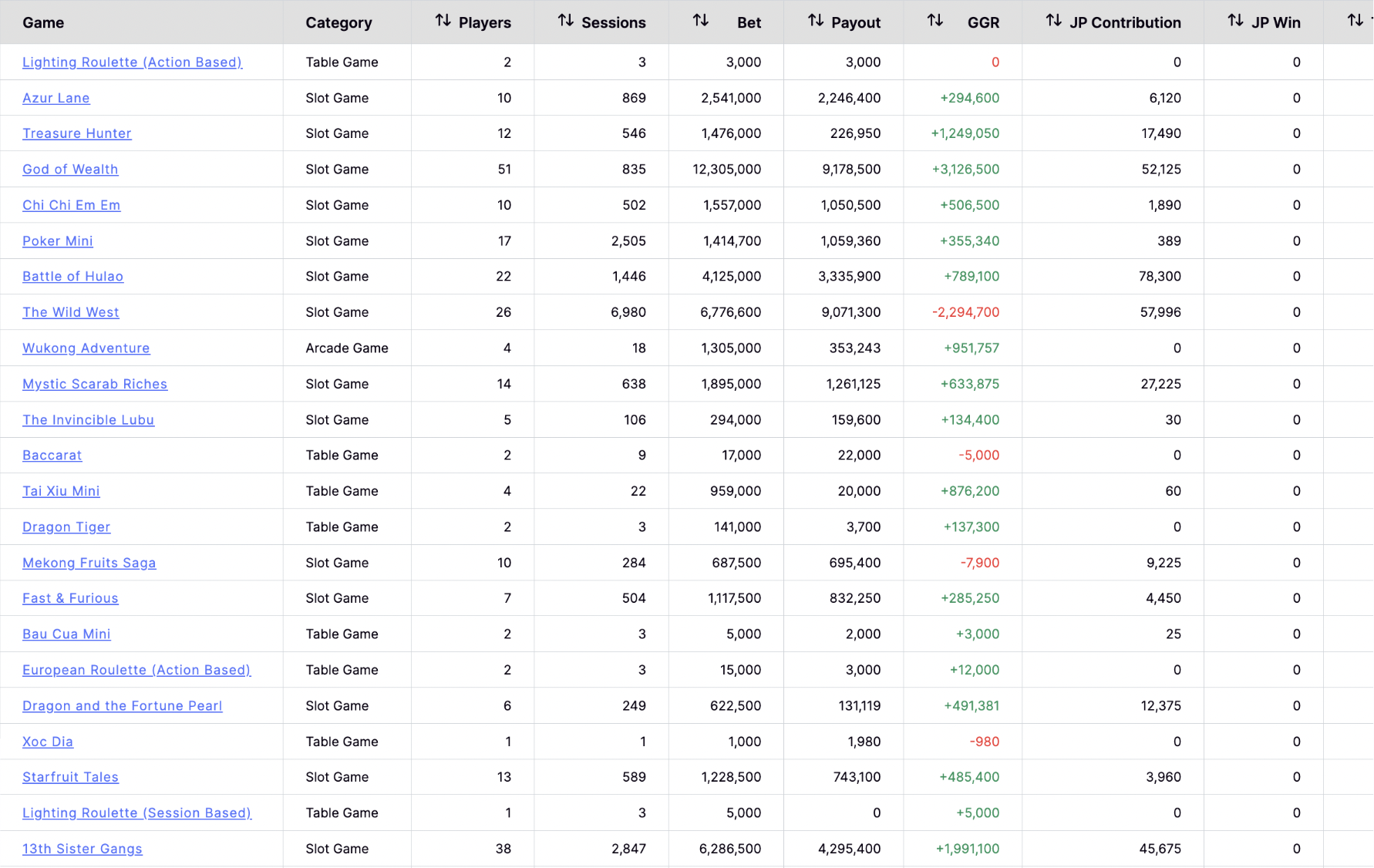
After accessed to the Game Report, the Summary page will be displayed with the list of games.
- Game column: the name of the games
- Category column: the categories of the game
- Players column: the number of Players who have bet on this game
- Sessions column: the total Sessions of this game
- Bet column: the total Betting amount of this game
- Payout column: the total Payout amount of this game
- GGR column: the total GGR (aka Company GGR) of this game
- JP Contribution column: the total amount has been contributed to the Jackpot from this game
- JP Win column: the total Jackpot Winning amount has been paid to the Players from this game
- Total Fee column: the total Fee amount of this game
- Total Refund column: the total Refund amount of this game
- Player W/L column: the total GGR of Players from this game
Details
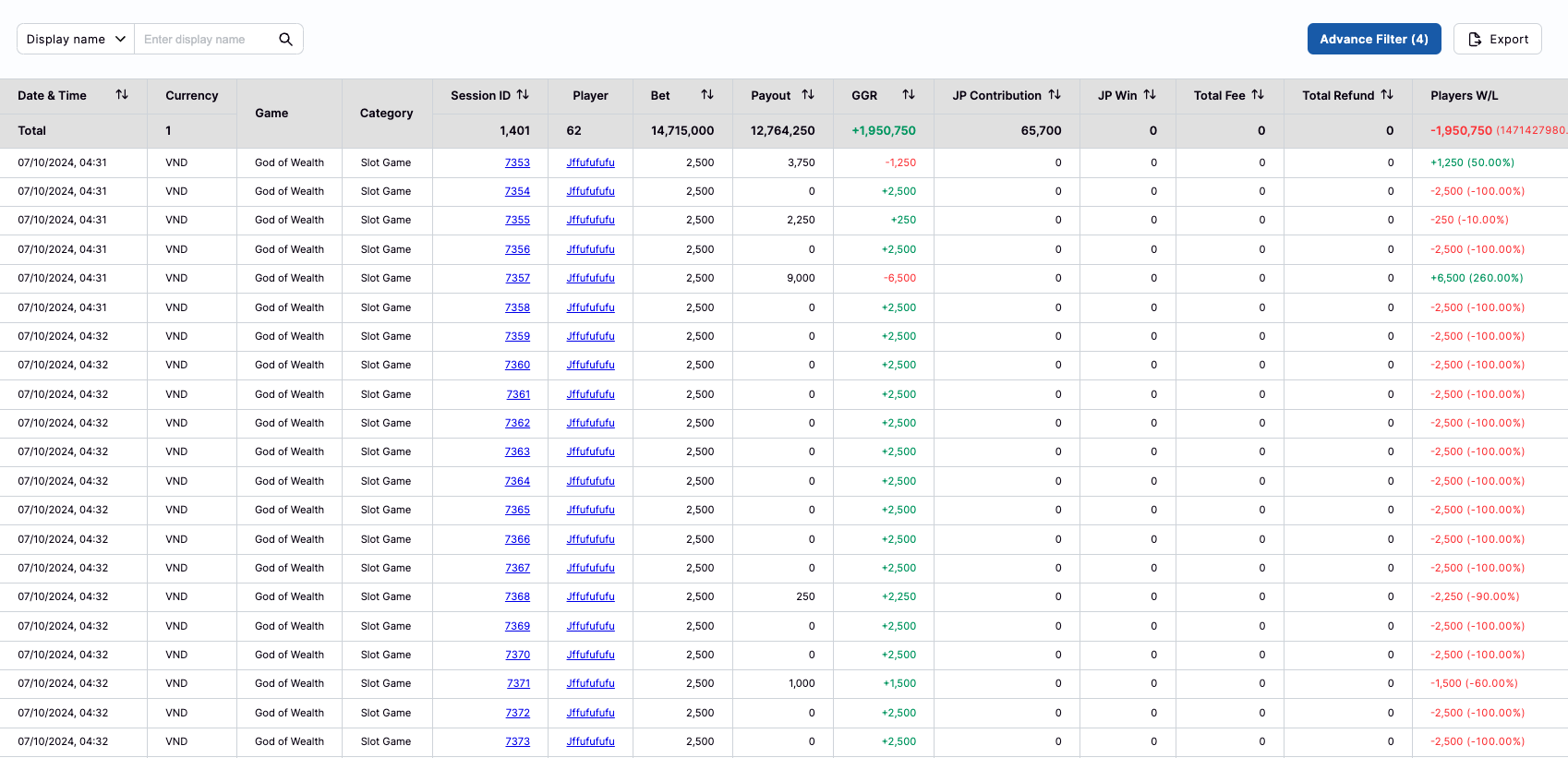
When clicking on a particular Game at the Summary page, the Detail page of that Game will be displayed.
- Date & Time column: the time of this betting request
- Currency column: the using currency of Player
- Game column: the name of the game
- Category column: the category of the game
- Session ID column: the id of the session
- Player column: the display name of Player
- Bet column: the total bet amount of Player
- Payout column: the winning amount of Player
- GGR column: the revenue of Company from this bet
- JP Contribution column: the total amount that has been contributed to the Jackpot
- JP Win column: the total Jackpot winning amount of Player
- Total Refund column: the refund amount that has been sent to Player (if any)
- Player W/L column: the gained amount of Player from this bet
Player Report
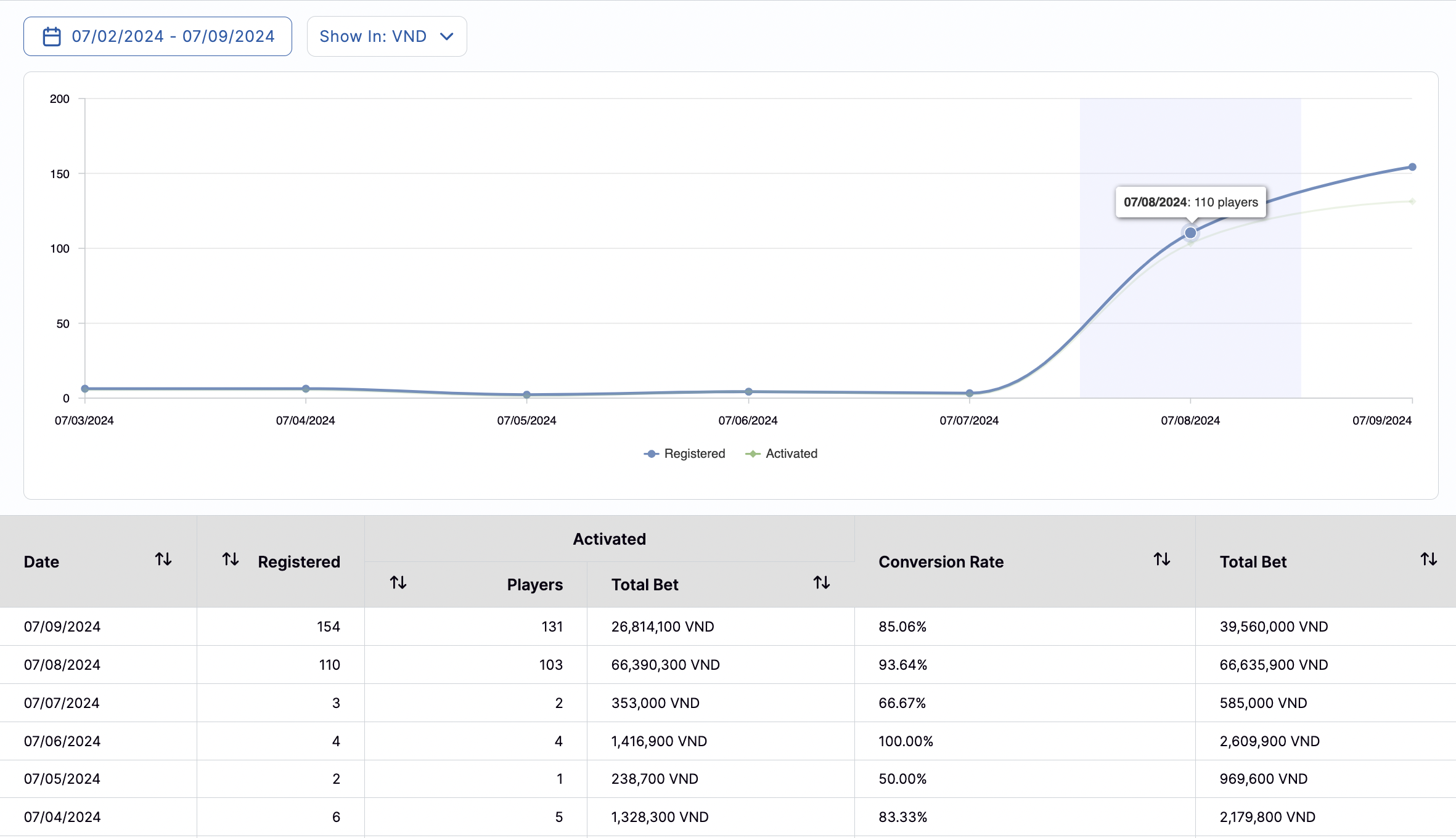
The Player report will count the number of: Registered Players and Activated Players. Based on that number, Operator can know the Conversion Rate of Players.
How to access to the Player report:
- After signed in, click on Reports on the left menu
- Click on Player Report
The Chart of Player Report
In the Player report, Operator can see the Chart that contains 2 main information:
- Registered: this line describe the quantity of new registered players
- Activated: this line describe the quantity of players who transfered from Registered to Activated (means made the 1st bet after registered)
The data table of Player Report
Beside that, the data table of Player report will display the detailed information about the Player with:
- Date: the list of date (deafult is 8 days)
- Registered the total New Registered players in one day
- Players the total Players who made the 1st bet after registered (called Activated players)
- Total Bet the total Betting amount of these Activated players
- Conversion Rate the Conversion rate of Registered player to Activated players.
- Total Bet the total Betting amount of the New Acitvated players and Old players (means registered before this day)
Agent Report
The Agent report will list out the current activated Agents. According to that, the Operator knows which one have the best performance.
How to access to the Agent report:
- After signed in, click on Reports on the left menu
- Click on Agent Report
Summary
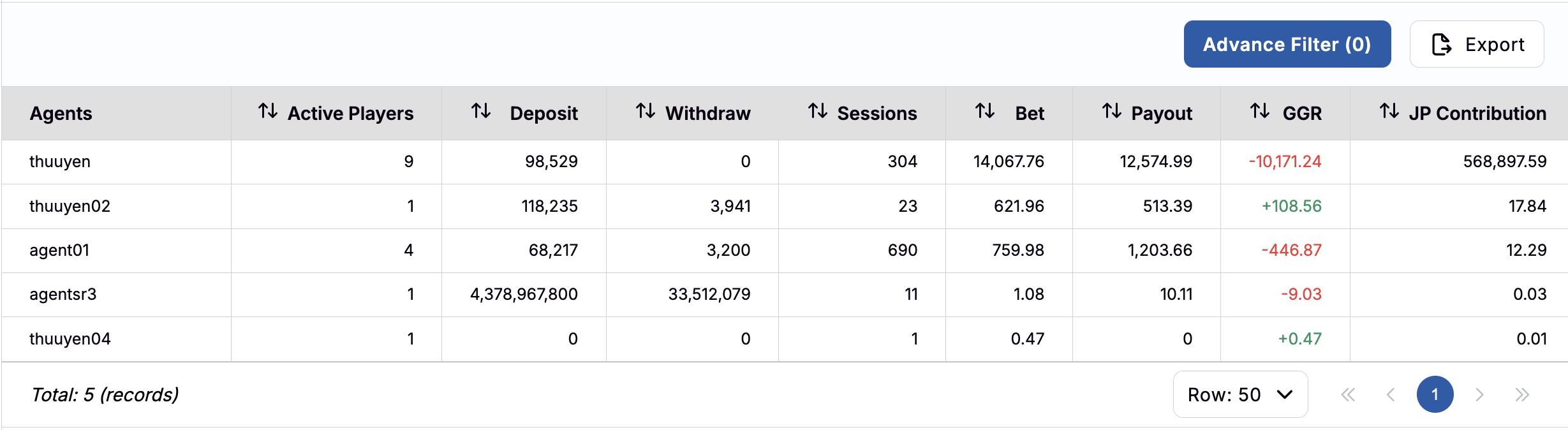
After accessed to the Agent Report, the Summary page will be displayed with the list of Agents.
- Agents column: the name of the Agent
- Registered Players column: the quantity of registered players
- Active Players column: the quantity of betting players
- Deposit column: the total deposit amount of the Agent
- Withdraw column: the total withdraw amount of the Agent
- Sessions column: the total sessions of the games from the Agent
- Bet column: the total bet amount of the Agent
- Payout column: the winning amount of the Agent
- GGR column: the revenue of Company from the Agent
- GREEN text if the GGR > 0
- RED text if the GGR < 0
- JP Contribution column: the total amount that has been contributed to the Jackpot
- JP Win column: the total Jackpot winning amount of the Agent
- JP Fee column: the total Fee amount of the Agent
- Total Refund column: the refund amount that has been sent to Player (if any)
- Player W/L column: the gained amount of Player
- GREEN text if the Player W/L > 0
- RED text if the Player W/L < 0
SBO Report

The SBO report will display the betting summary day by day. From here, the Operator can have an overview about the business performance of Sports betting
How to access to the SBO report:
- After signed in, click on Reports on the left menu
- Click on SBO Report
- Click on the Currency dropdown list
- Select the expected Currency
The summary page will display with:
- Actual Revenue: the actual revenue from the players who have played in the filtered time.
- Actual Bet: the actual bet from the players who have played in the filtered time.
- Actual Payout: the actual payout to the players who have played in the filtered time.
- Total Bet Players: the total players who have bet in the filtered time.
The detail report of SBO Sport will be displayed when clicking on the View Detail

- ID: the system ID of the transaction
- Currency: the using currency of this bet
- Ref No.: the reference id of this bet
- Username: the player's username from SBO side
- Sport Type: the type of Sport
- Order Time: the time of placing bet
- Win Lose Date: the time of this bet's resulting
- Modify Date: the time of modifing
- Odds: the odds of this bet
- Odds Style: the the odds style of this bet
- Sub Bets: the sub bets of this bet
- Status: the status of this bet
- Bet: the betting amount of this bet
- Actual Bet: the actual betting amount of this bet
- Win Lose: the result of this bet (Win, Lose or Draw)
- Half Win Lose: the result of the first half
- Live: the match is live streaming now or not?
- Max Win Without Actual Bet: the possible winning amount without actual betting amount
- IP Address: the IP address of Player who made this bet
- Risky Tag: the Risk tags of this bet
(Note: all of these fields come from SBO)
Advanced Filter
All of the Reports support Advanced filter for efficient browsing data.
- Category: the game's categories
- Games: the list of games
- Currency: the list of currency
- Jackpot: Jackpot winning or not (Yes or No)
- Refund: Refund or not (Yes or No)
- Show In: the displaying data will be shown in this currency
- Quick Time: quick selections (last 15 mins, last 1 hr, last 4 hrs, last 1 day, last 2 days, last week, last month, last 3 months)
- Start Date: support searching in a range of time
- End Date: support searching in a range of time