Agent Management
The Agent Management will list out the current agents. From here, the Operators can have an overview about the current agents and manage their agents efficiently.
How to access to the Agent Management- After signed in, click on the Agent Management on the left menu
- Click on the Agents
Agents List
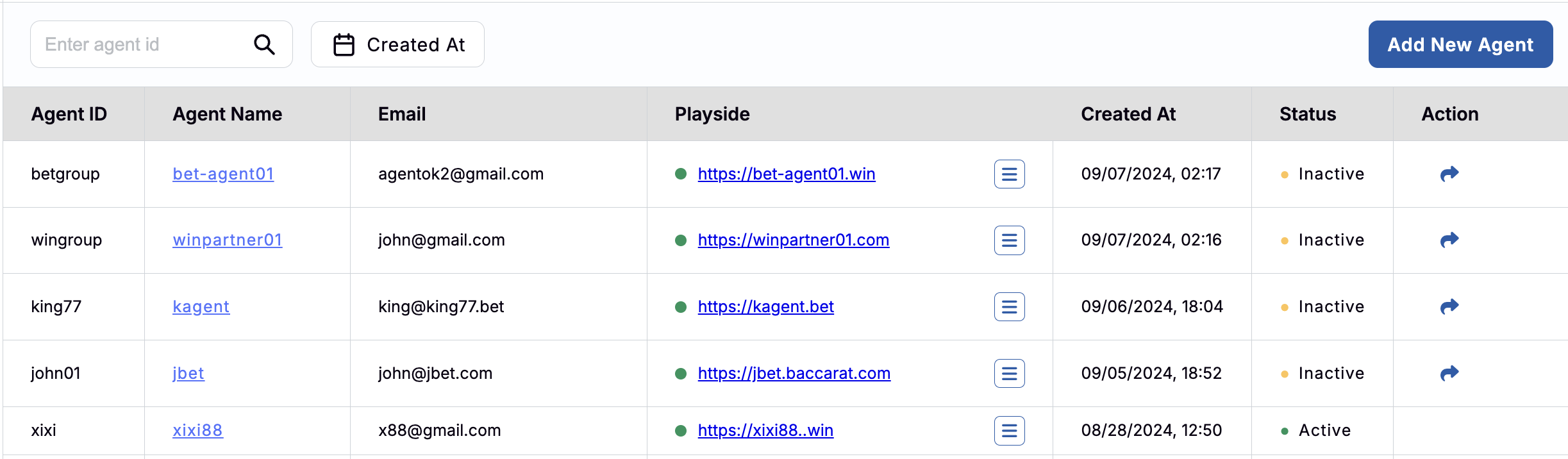
In the Agent List, Operator can see their agent's information in the table with:
- Agent ID: the ID of Agent
- Agent Name: the Name of Agent
- can click to open the Agent Details page
- Email: the Email of Agent
- Playside: the game playing site of Agent
- can click to open the playing site
- an agent could have many domains of playing site. Operator can click on the icon nexts to the URL to see them.
- Created At: the created time of Agent
- Status: the current Status of Agent. There are 2 main statuses:
- Active - the Operator activated the account
- Inactive - the Operator did not active the account
- the Resend icon will be displayed for Operator to resend the activation link
Agents Details
Opertor can see the deyails of an agent by clicking on the Name of that Agent. The information in the Details page will be displayed in 2 sections:
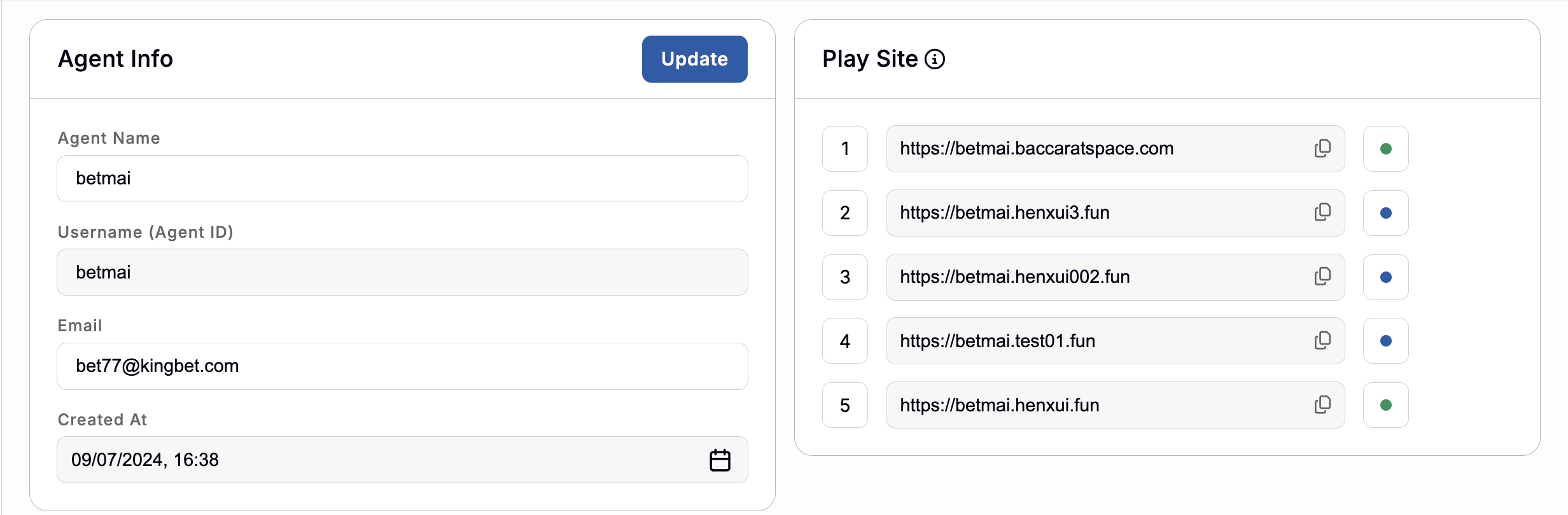
Agents Info
- Agent Name: the Name of Agent
- this field can edit
- Username (Agent ID): the ID of Agent
- this field cannot eidt
- Email: the Email that received the activation email
- this field can eidt
- Created At: the created date of Agent
- this field cannot eidt
Update button: If any updates from the Agent Info, clicking on button Update to save the changes.
Play Site
The Play Site section will list out the domain of Agent and its status
- Number of ordered
- The URL of the play sites
- Status: there are 4 colors for the steps of creating domain
- GREY color: means Initializing
- the domain is initializing
- next status is Verifying
- BLUE color: means Verifying
- the domain is verifying
- next status could be Active or Failed
- GREEN color: means Active
- the domain is created sucessfully
- RED color: means Failed
- the domain is failed to create
- GREY color: means Initializing
Clicking on the icon info that nexts to text "Play Site" to see the status explaination
Add New Agent
To create a new agent, Operator can click on the button "Add New Agent" in the Player List.
After that, filling out the Agent information with:
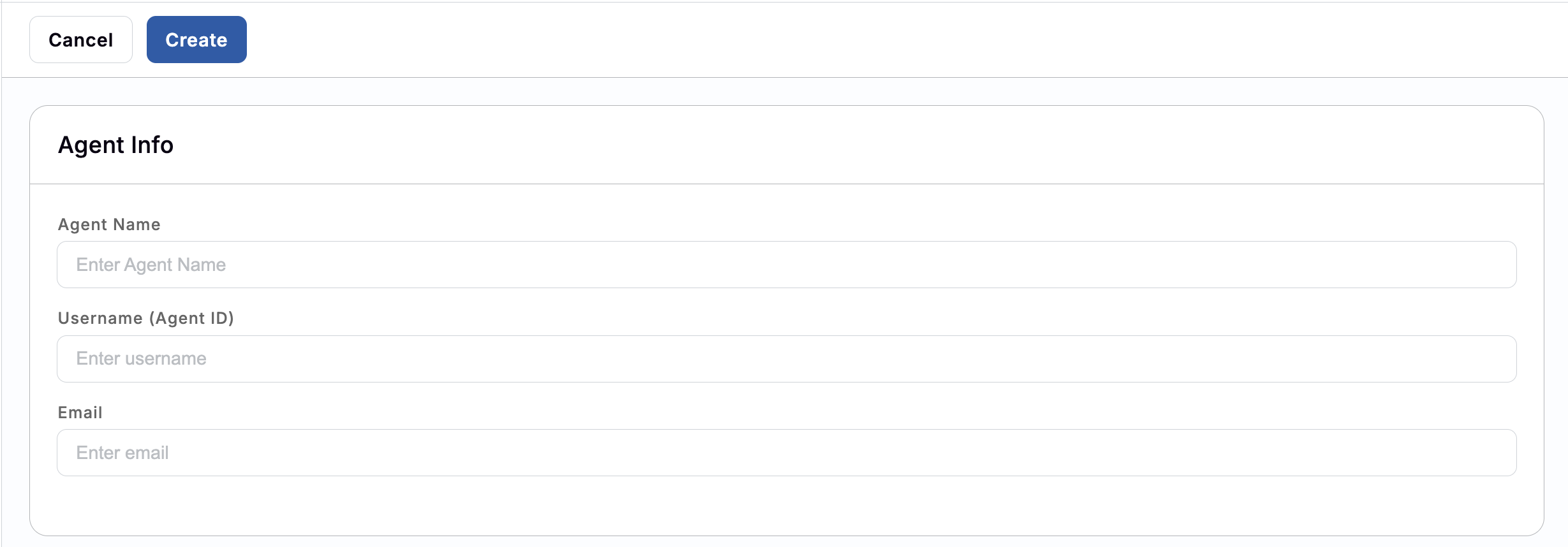
- Agent Name: the Name of Agent
- Username (Agent ID): the Username of the Operator that would be used to sign in to Back Office
- this ID becomes the sub-domain for the Play Site's URL
- Email: the Email of the Operator
- this email will receive the Create Password email
After submit, the new Agent will be created and displayed on the top of the Agent List.
Note: After the Agent is created, the list of domains will be created automatically for this Agent.