Game Management
The Game Management supports Operator manage their games efficiently. From the Game Management, Operator can:
- Turn on/ Turn off the displaying of the games
- Change the order of displaying of the games
- Set the label of the games
How to access to the Game Management report:
- After signed in, click on Game Management
Game List
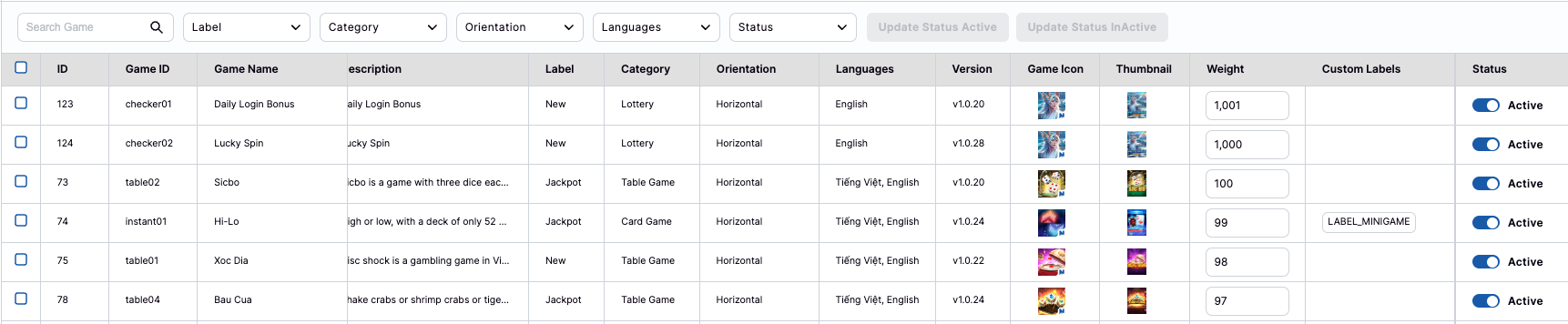
The Games List will display fully information about the games with:
- ID: the system ID
- Game ID: the ID of the game
- Game Name: the Name of the game
- Slug: the Slug of the game (supports changing language)
- Description: the Description of the game
- Label: the Labels of the game (there are 3 labels: Hot, New, Jackpot)
- Note: Operator cannot change this label
- Category: the Category of the game
- Orientation: the Orientation of the game (support Horizontal or Vertical)
- Languages: the supported Languages of the game
- Version: the current activated version of the game
- Game Icon: the Icon of the game
- Thumbnail: the Thumbnail of the game
- Weight: the Weight of the game (that decides the position of this game in the game portal)
- Custom Labels: the Custom Labels of the game (Operator can set this label)
- Status: the current Status of this game (Active or Inactive)
Change the Game's Status
The Operator can change the status of the Game directly from the Back Office in any cases. To change the status of a game, the Operator needs to follow these steps:
- Access to the Game Management
- Click on the toggle at the Status column
- (If the staus is ACTIVE), click on the toggle to change to Inactive
- After confirmed, this game will not display in the game portal
- (If the staus is INACTIVE), click on the toggle to change to Active
- After confirmed, this game will display in the game portal
- Click on button Confirm to complete
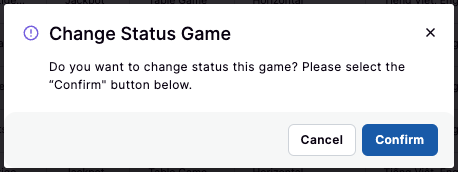
Set the Custom Label
The Operator can set the Custom Labels of the Game directly from the Back Office. To do that, the Operator needs to follow these steps:
- Access to the Game Management
- Click on the adding icon in the Custom Labels column
- Enter the expected labels
- Click on button Add to complete
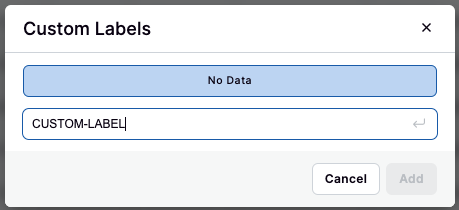
Change the Weight of the games
The Operator can change the displaying order of the game in the game portal by changing the Weight number of the game. The steps to change the Weight are:
- Access to the Game Management
- Click on the number in the Weight column
- Change the number. The rule is:
- The bigger numbers: display at the bottom of the list
- The smaller numbers: display the top of the list
- Click on icon save to complete