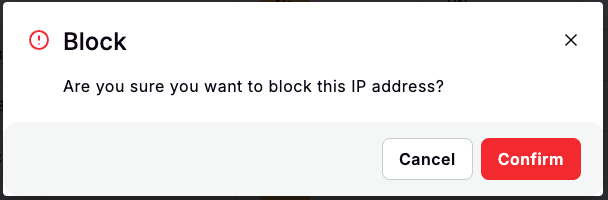Frequently Asked Questions
How to see the Total Deposit and Withdraw?
There are 2 ways to see this information:
From the Reports
- After signed in, click on Reports on the left menu.
- Click on the Payment Report
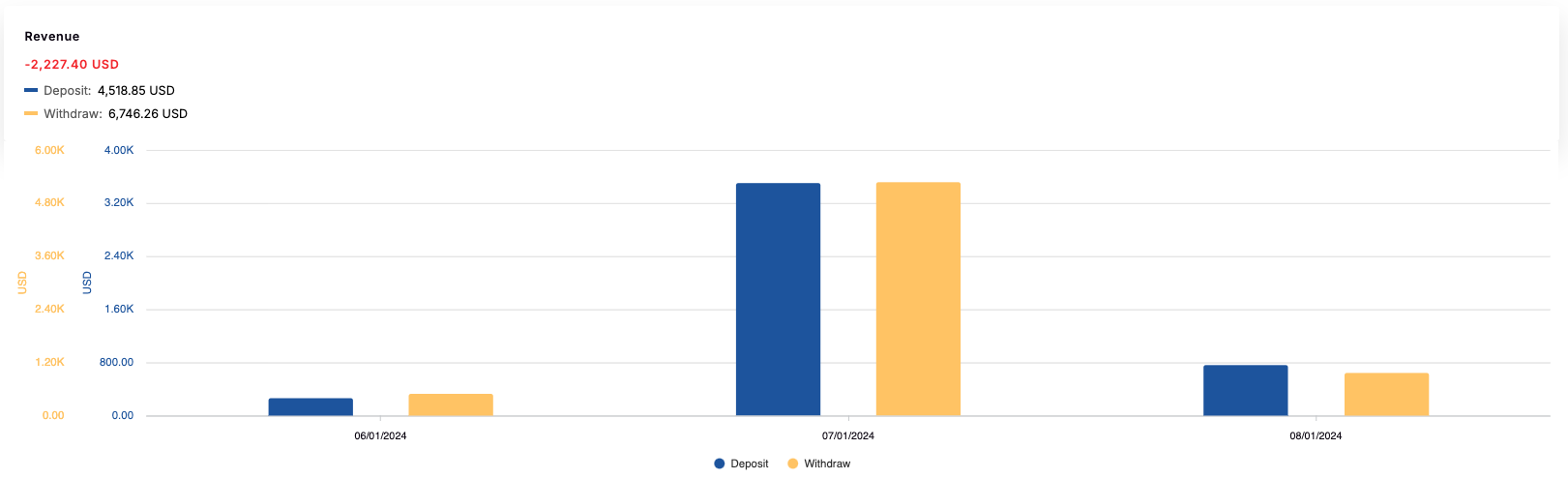
From the Dashboard
- After signed in, click on Dashboard on the left menu
- Scroll down to the Revenue section
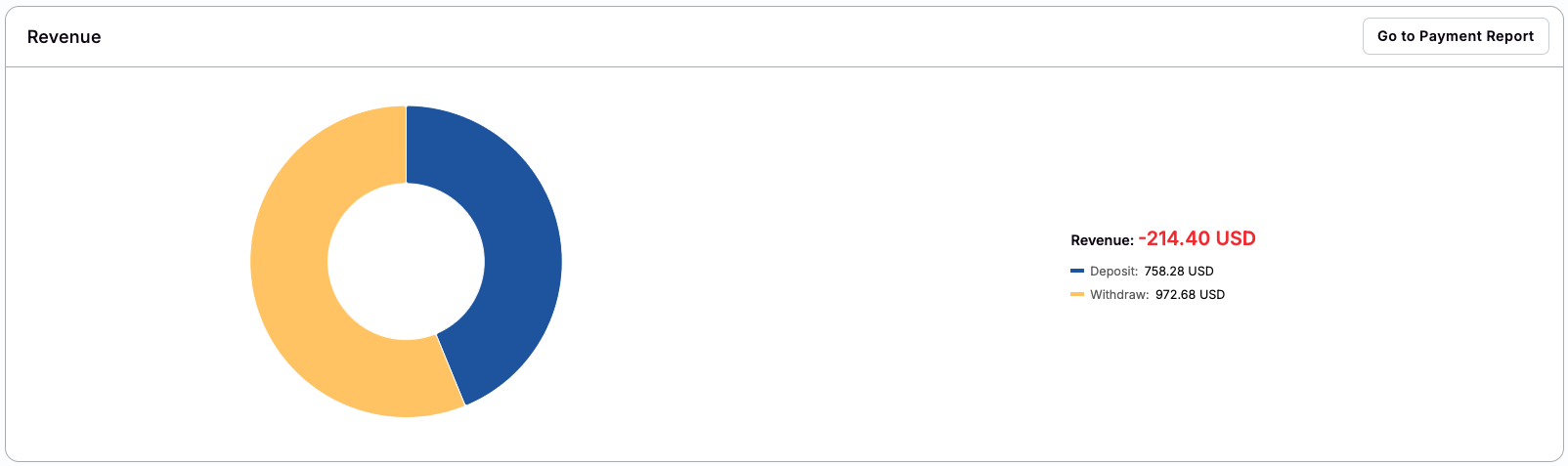
How to see the list of Players who have deposited (or withdraw) in aparticular date?
- After signed in, click on Reports on the left menu
- Click on the Payment Report
- Click on the number in the Deposit Requests or Withdraw Requests column
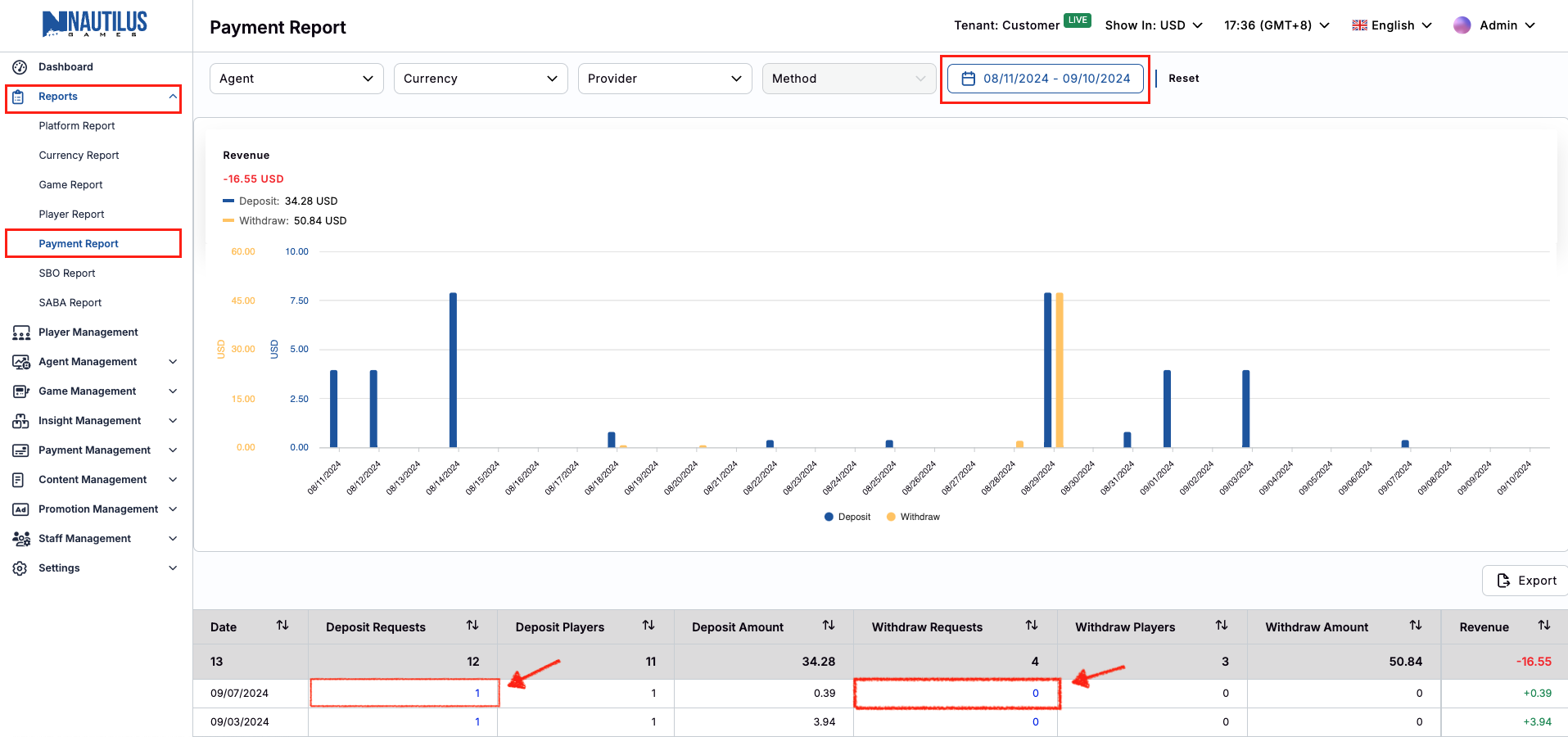
- Click on the number of Players in those 2 columns
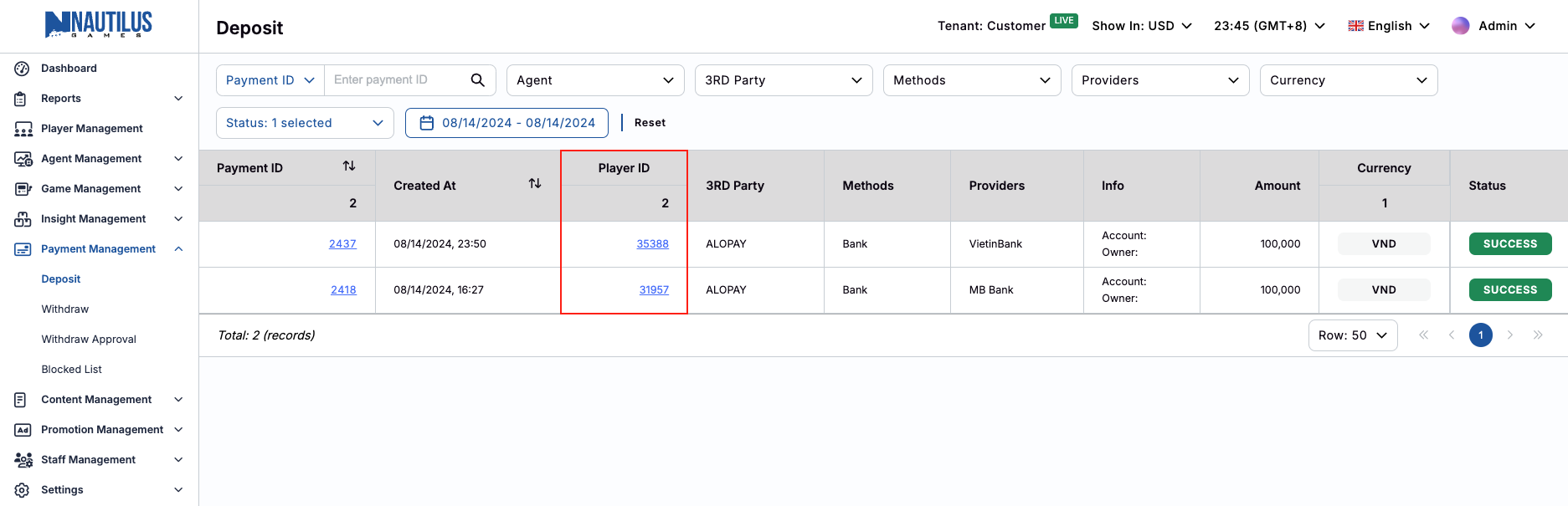
How to see the number of active Players?
- After signed in, click on Dashboard on the left menu
- Click on the Payment Report
- Select the expected range of time from the Time filter
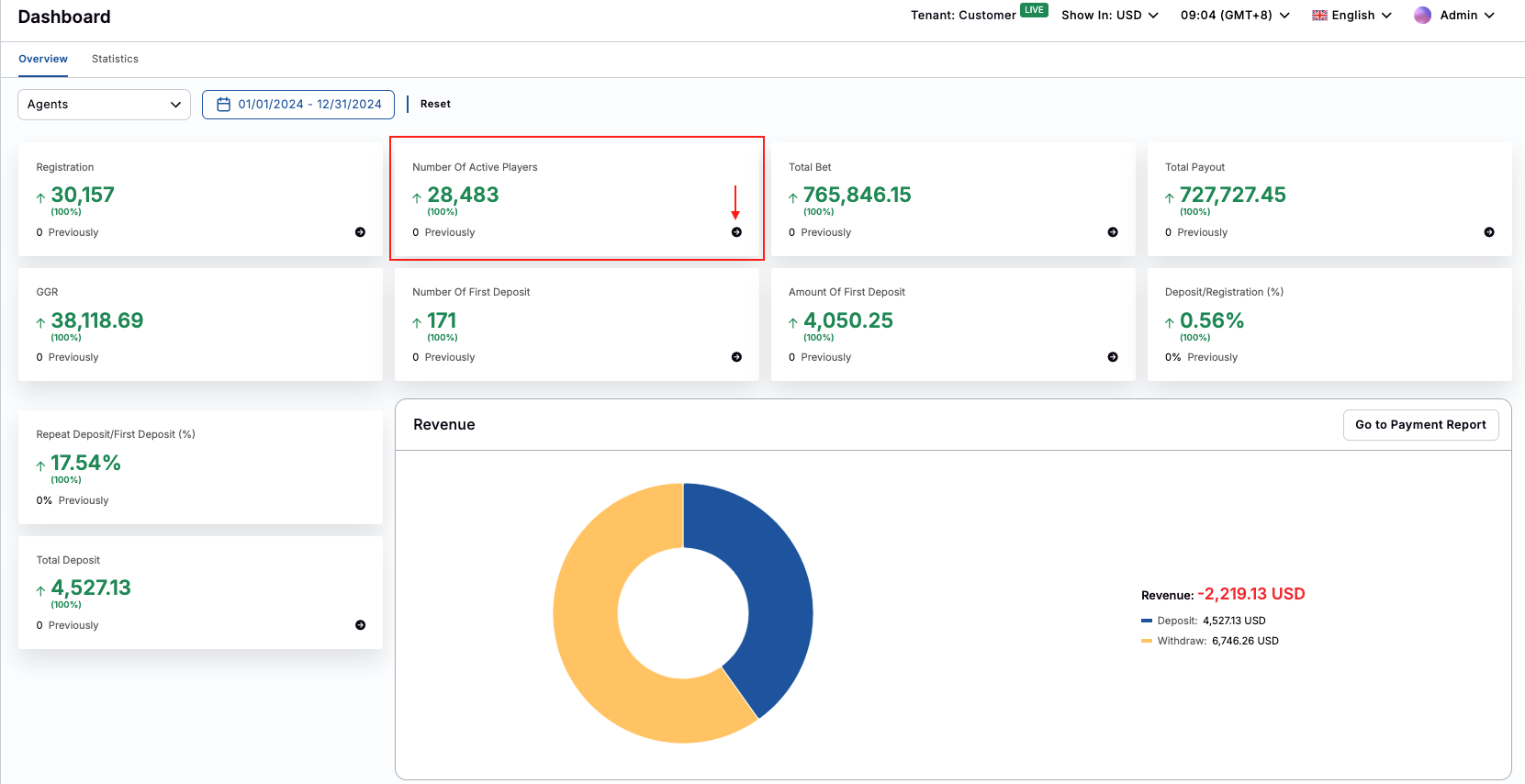
tip
To see the detais about these Active Players, click on the arrow icon to see the list of Active Players
How to see the number of online Players?
- After signed in, click on Dashboard on the left menu
- At the Dashboard, the number of Online Players will be displayed on the top-right of the page
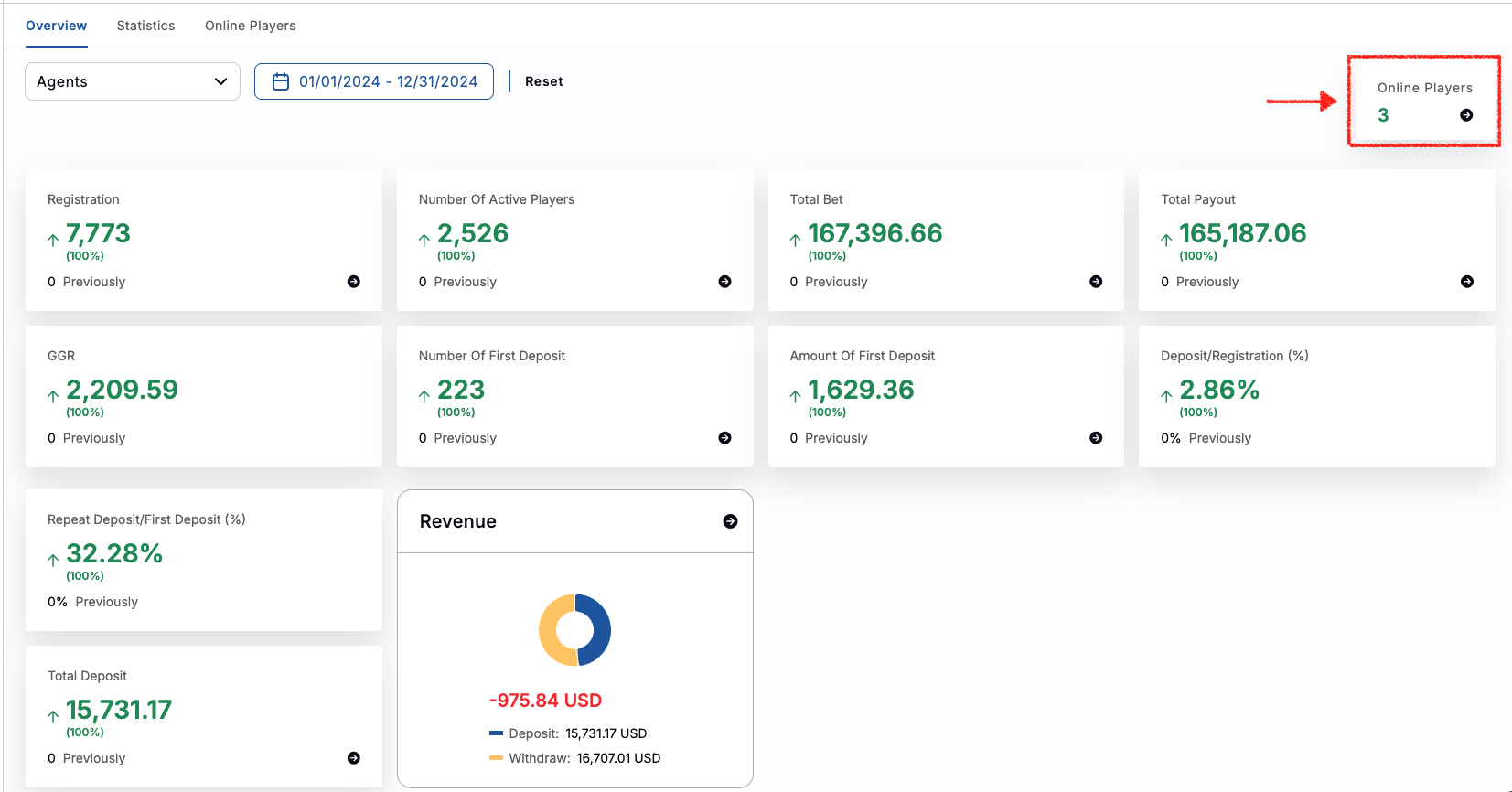
tip
To see the detais about these Online Players, click on the arrow icon or click directly on the Online Players tab

In the Online Players tab, the list of game and the number of players who are playing in each game will be displayed realtime.

How to add a new Agent?
- After signed in, click on Agent Management on the left menu
- Click on the Agent
- At the Agents List, click on the Add New Agent button
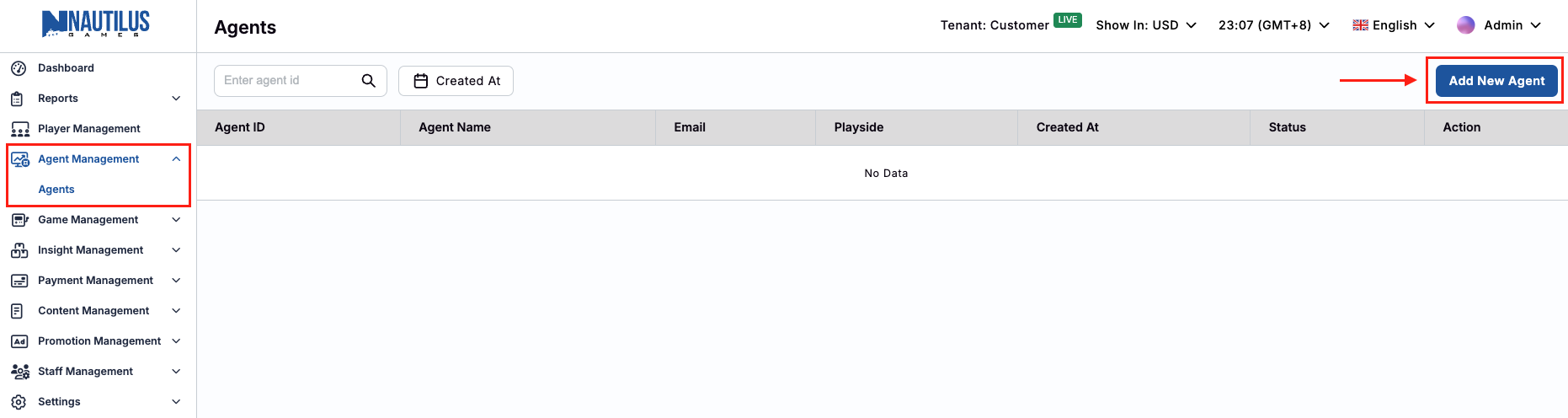
- At the Add New Agent popup, enter fully the Agent information
- After that, click on Create button to complte.
- The new Agent will be displayed in the Agents List
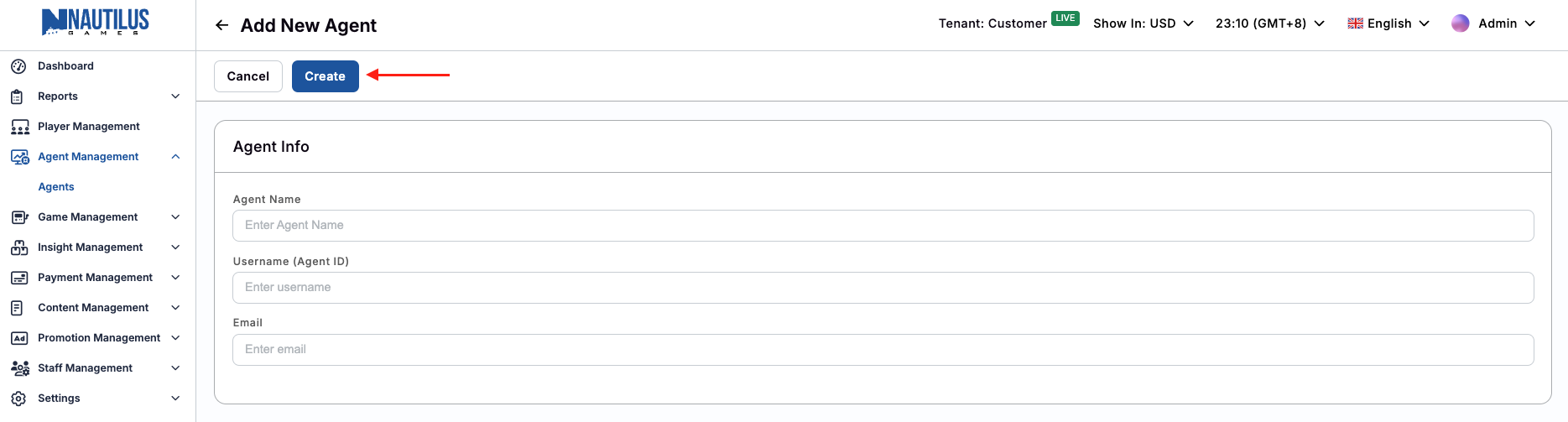
tip
The new adding Agent will be displayed on the top of the list
How to view the Betting and Payout Amount of every single game or category?
- After signed in, click on Reports on the left menu
- Click on the Game Report
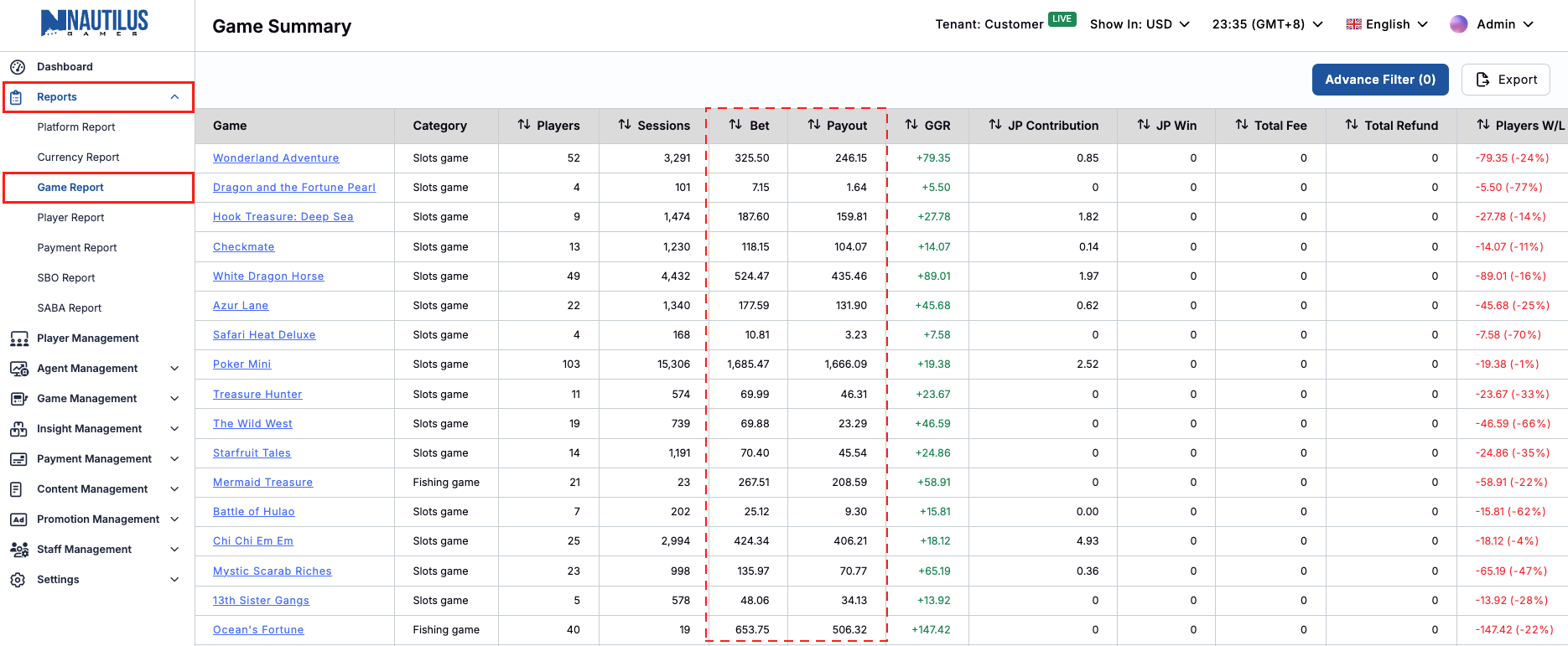
- In the Advanced Filter, select the expected Game Category to view the data
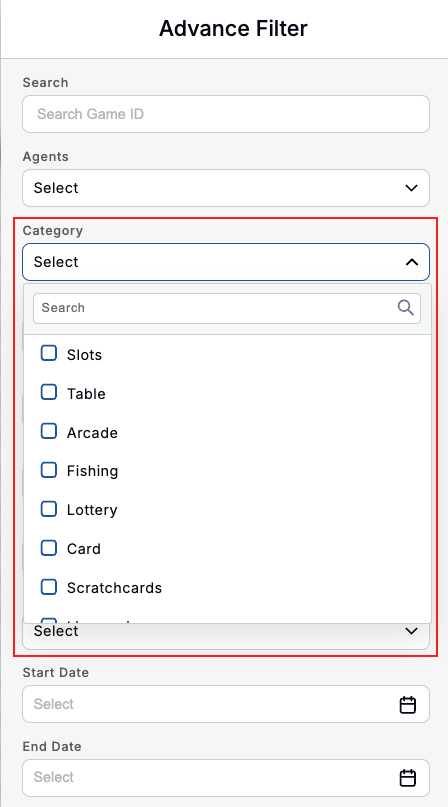
How to see an overview about the Total Bet and Payout in a period of time?
- After signed in, click on Dashboard on the left menu
- At the Overview tab, there are 2 numbers of Total Bet and Total Payout
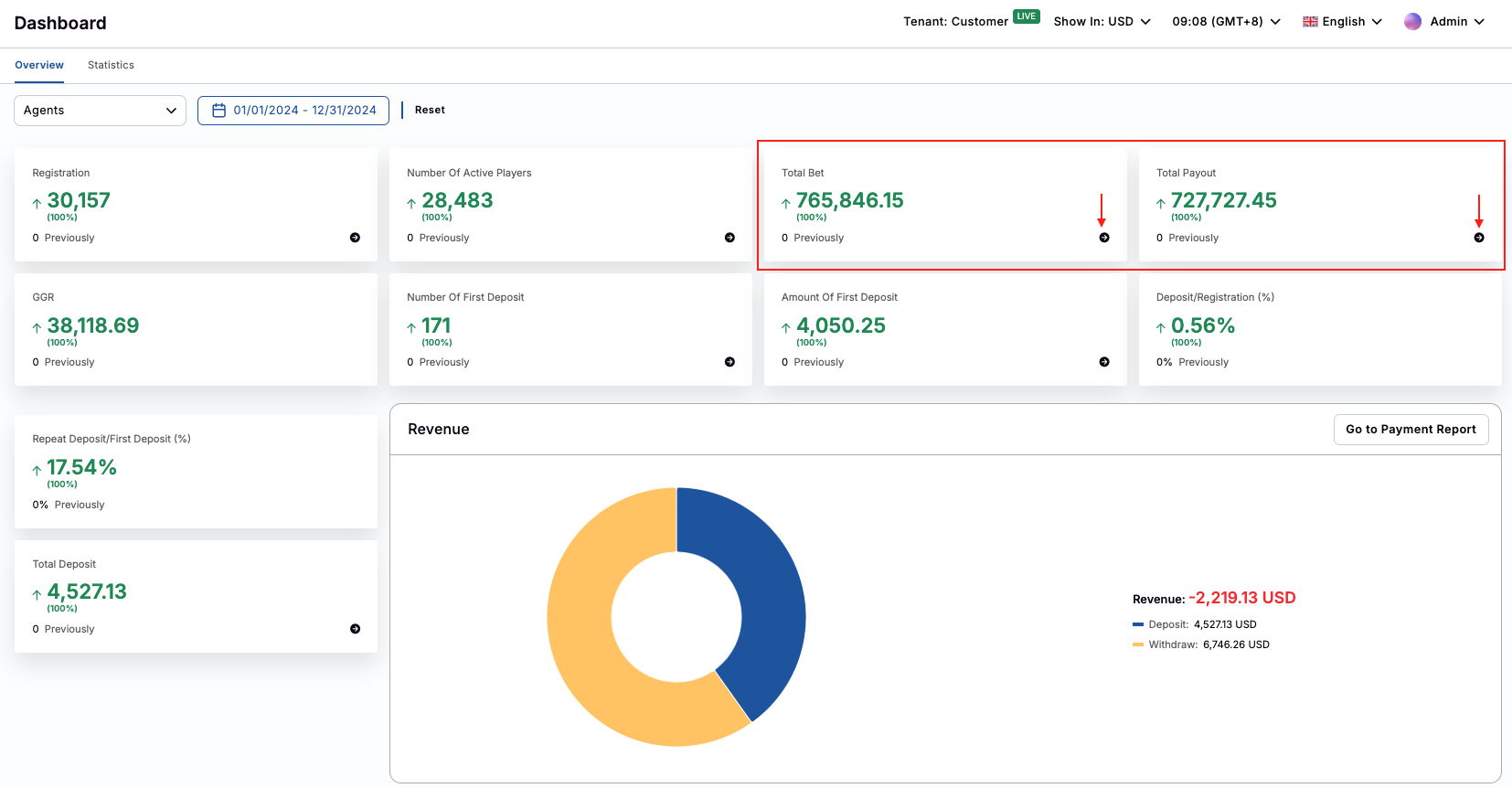
How to see a summary report of the Sport Games?
- After signed in, click on Reports on the left menu
- Select the Sport game that need to see the report (SBO/ SABA)
- At the Summary page, please select the Currency that you are using to start generate the report.
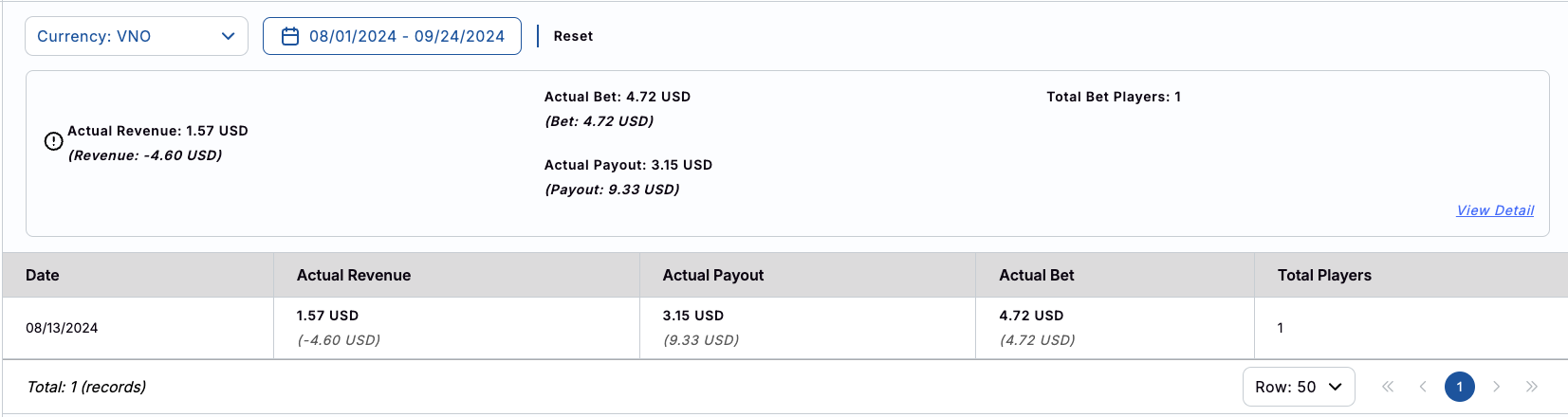
- After select the Currency the data of the latest 7 days will be displayed automatically
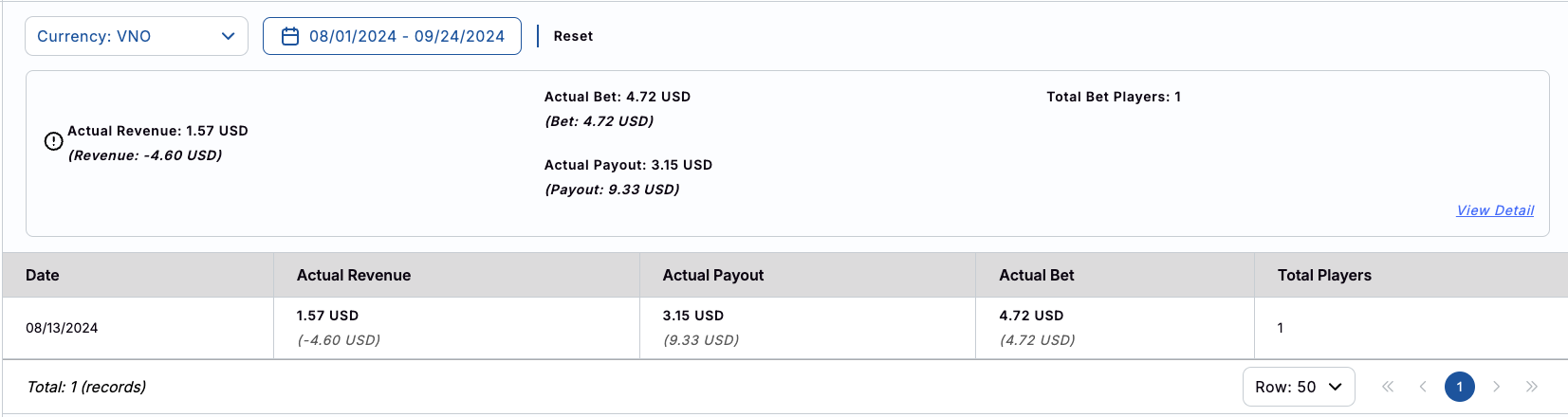
- To see the details of the report, please click on View Detail
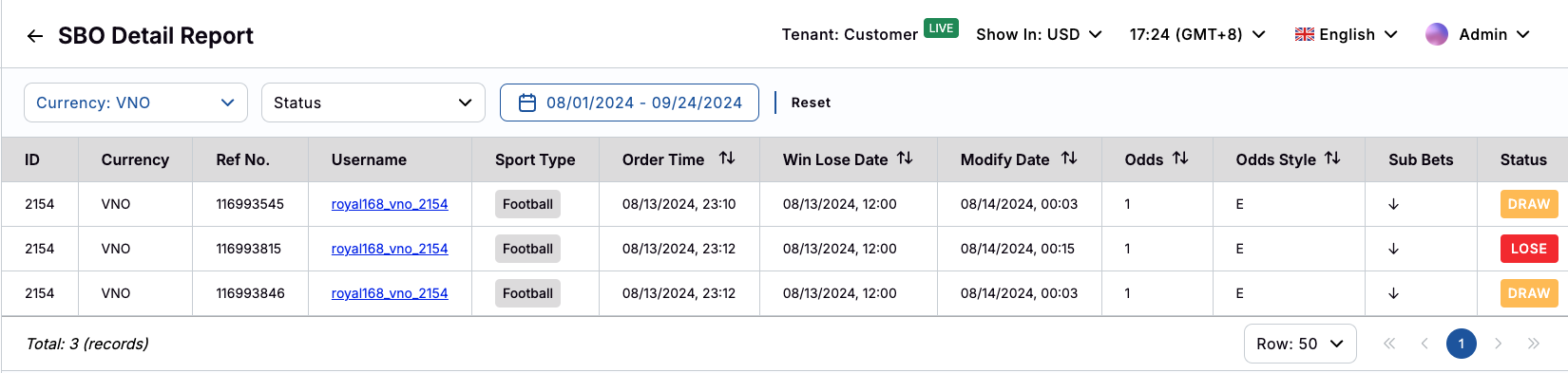
How to see the list of using Players' IP Addresses?
- After signed in, click on Tools on the left menu
- Click on IP & Device
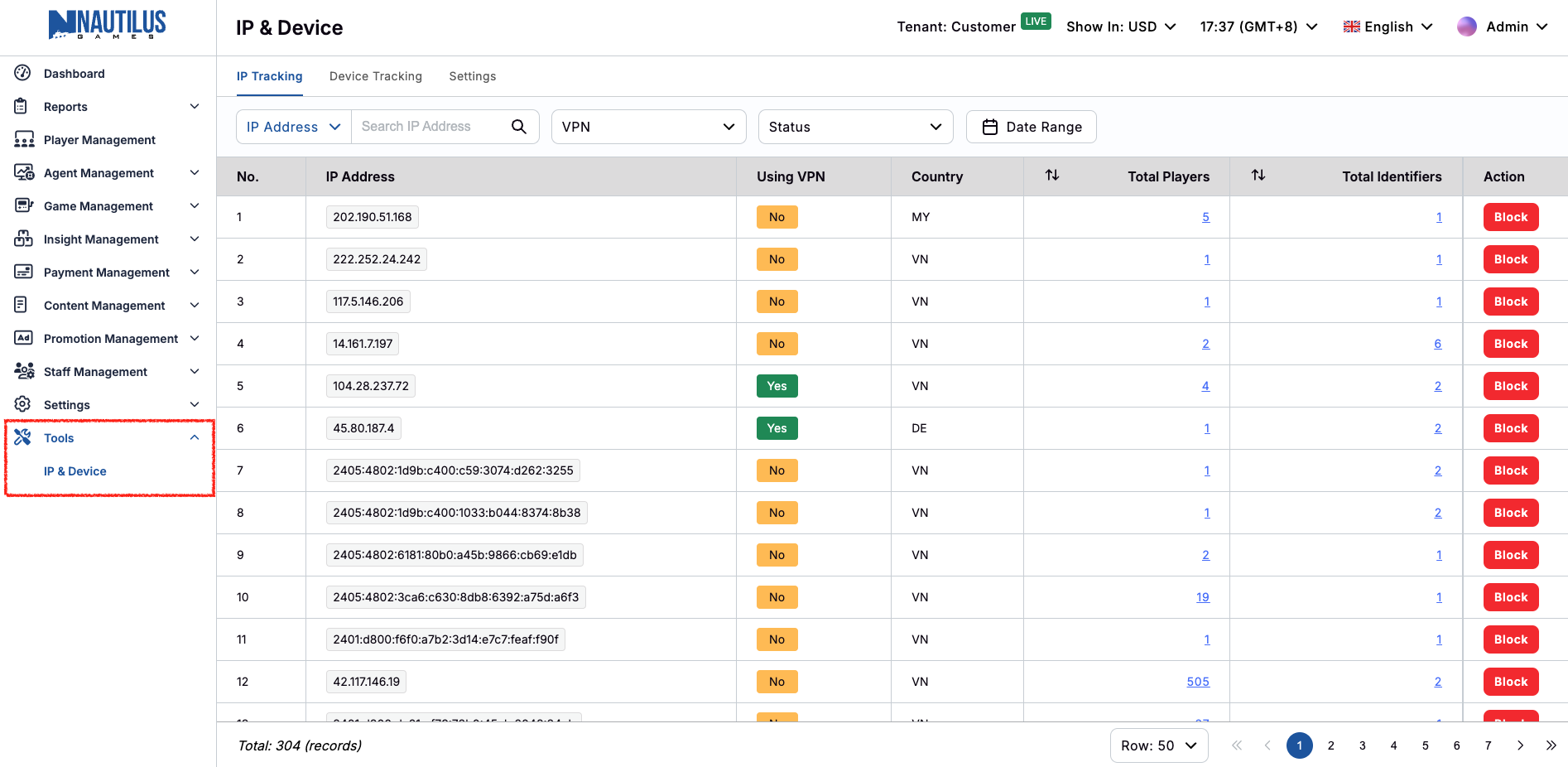
How to see the list of using Players' Devices?
- After signed in, click on Tools on the left menu
- Click on IP & Device
- Select Device Tracking tab
![]()
How to see the list of Players from the IP Address?
- After signed in, click on Tools on the left menu
- Click on the IP & Device
- Click on the the number in the Total Players column
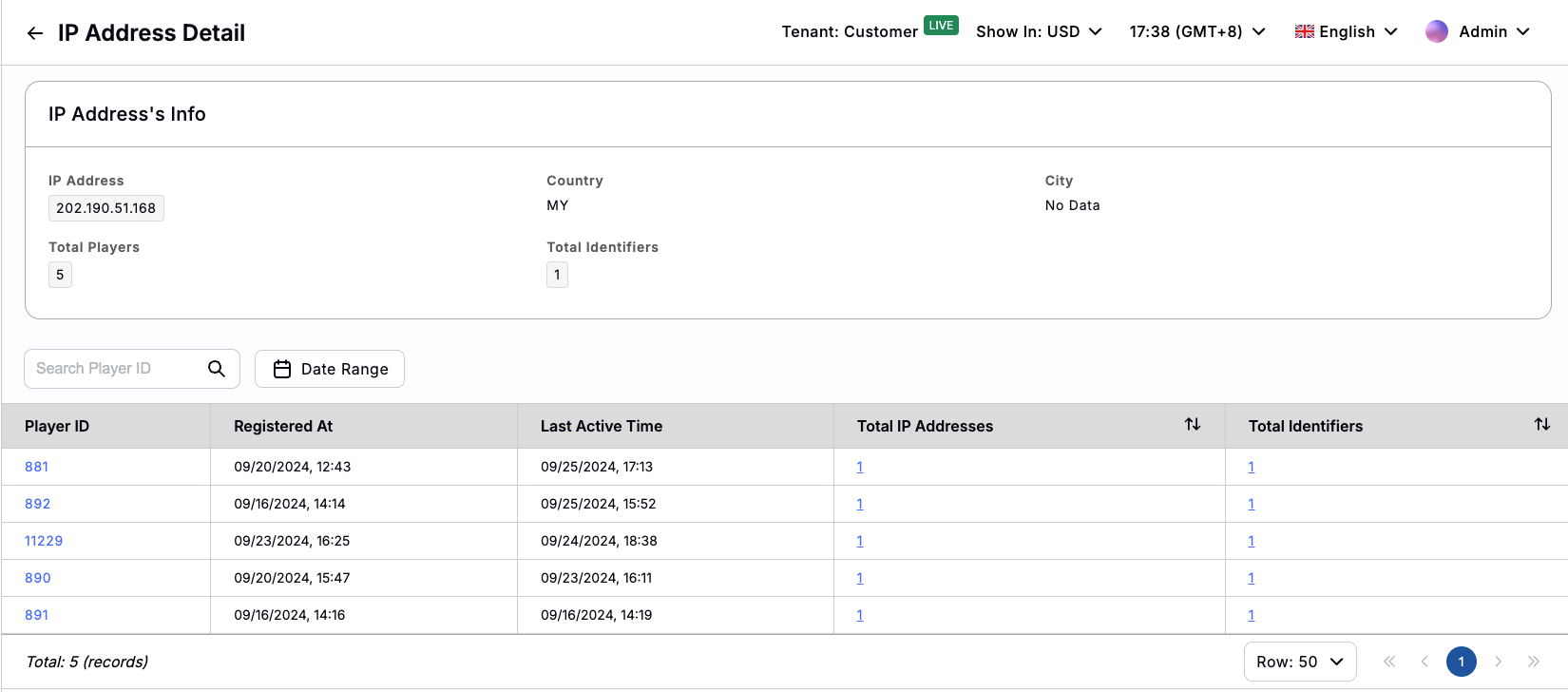
How to see the list of Players from a Device?
- After signed in, click on Tools on the left menu
- Click on the IP & Device
- Select Device Tracking tab
- Click on the the number in the Total Players column
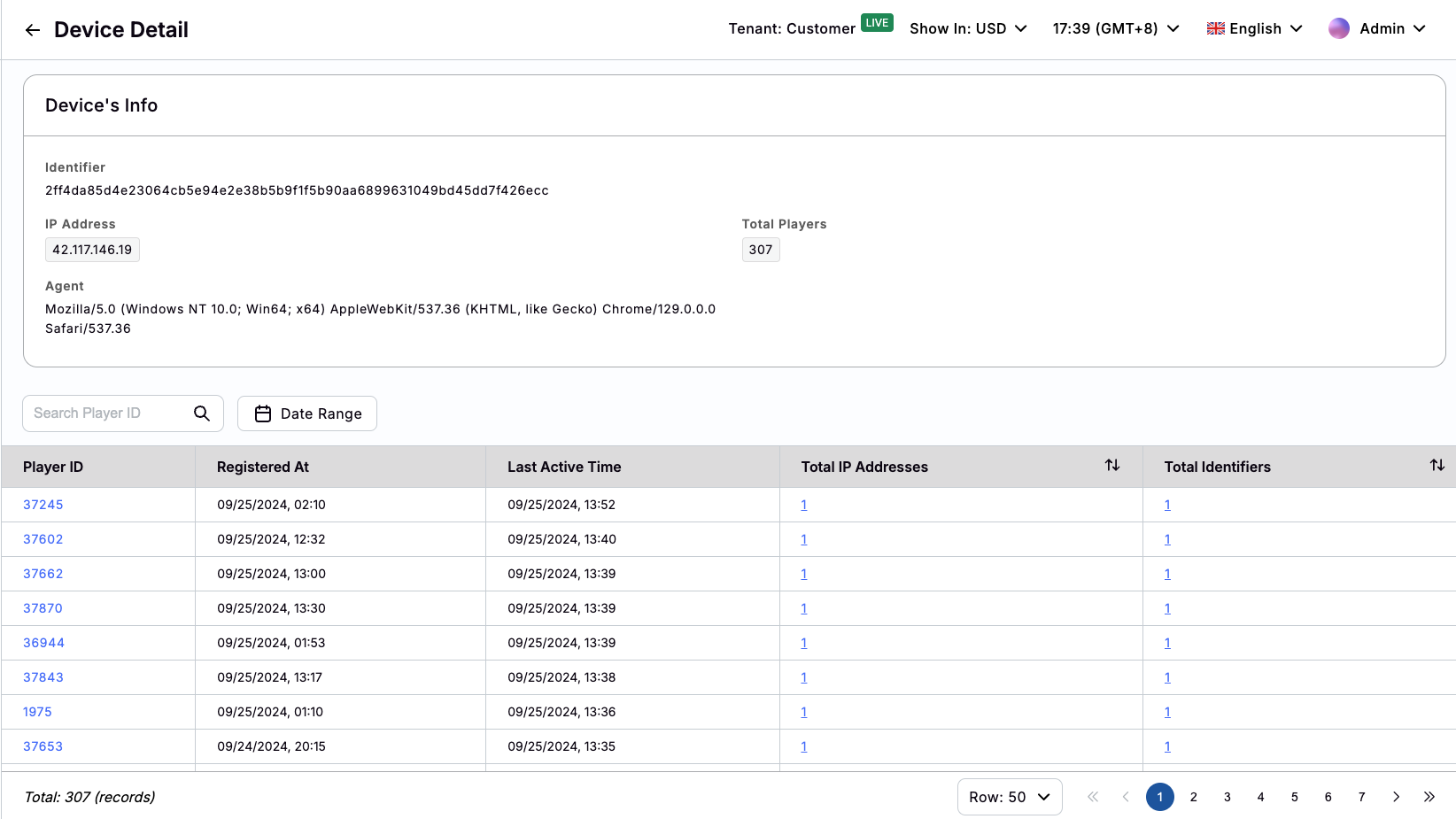
How to Block players from the IP Address?
- After signed in, click on Tools on the left menu
- Click on the IP & Device
- Select the IP Address that need to click and click on the Block button.
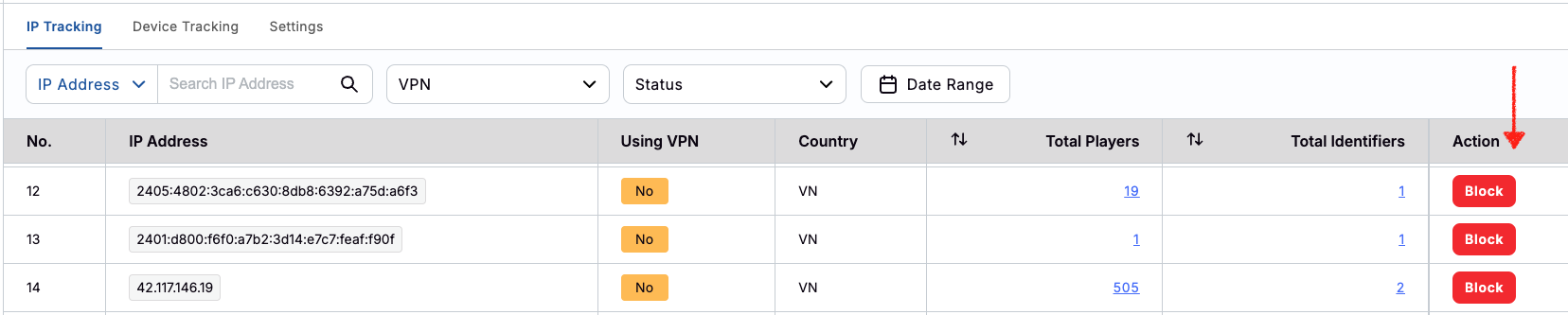
- Click on button Confirm to finish (and Cancel to dismiss the popup).